Lightship Forms are a simple, flexible way to capture data in both the office and in the field. Forms can be created in minutes and immediately used within your custom automated workflows.
To make a form available for use, a team must be given access to the form and the form must be available in a workspace that the team has access to.
1. Under Resources, open the list of Teams.
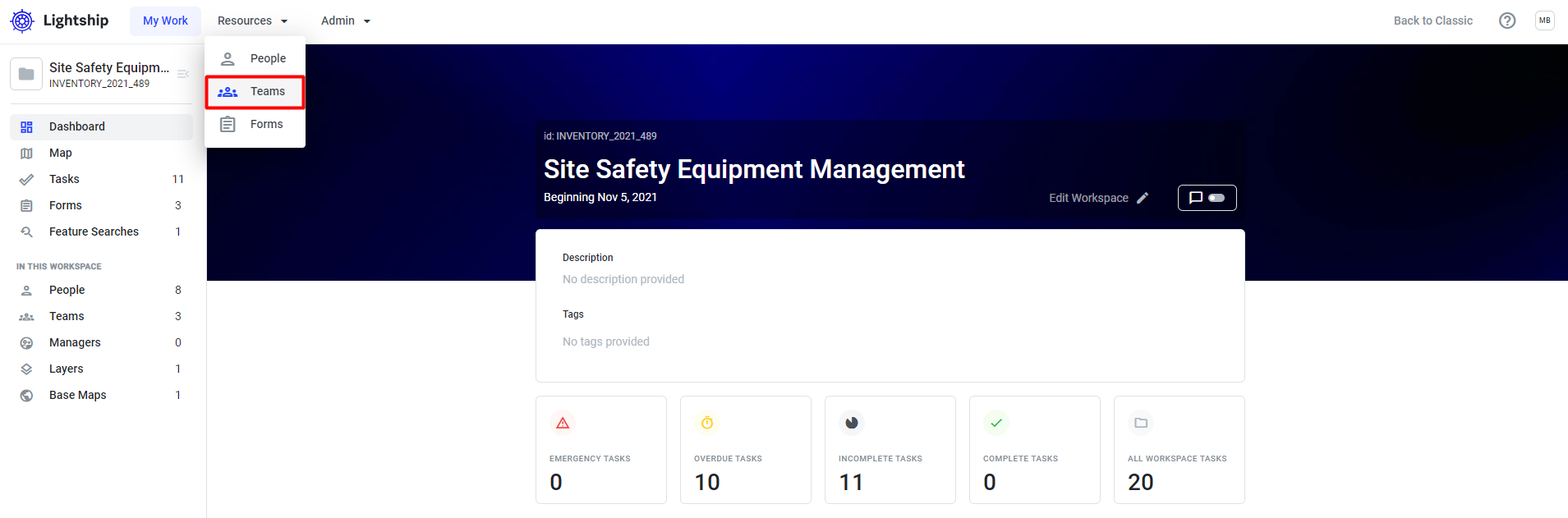
2. Select the team that needs access, open the Forms list and click the Edit button in the top right corner of the screen.
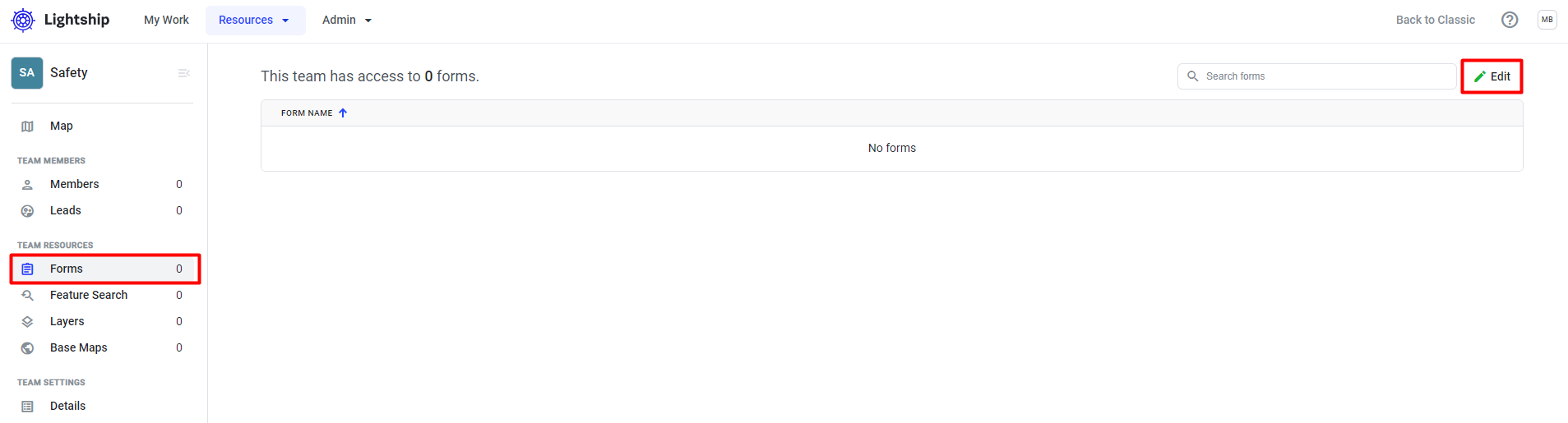
3. Find the form in the list, select it, and hit Save. Any users that are members of this team will now have access to the form.
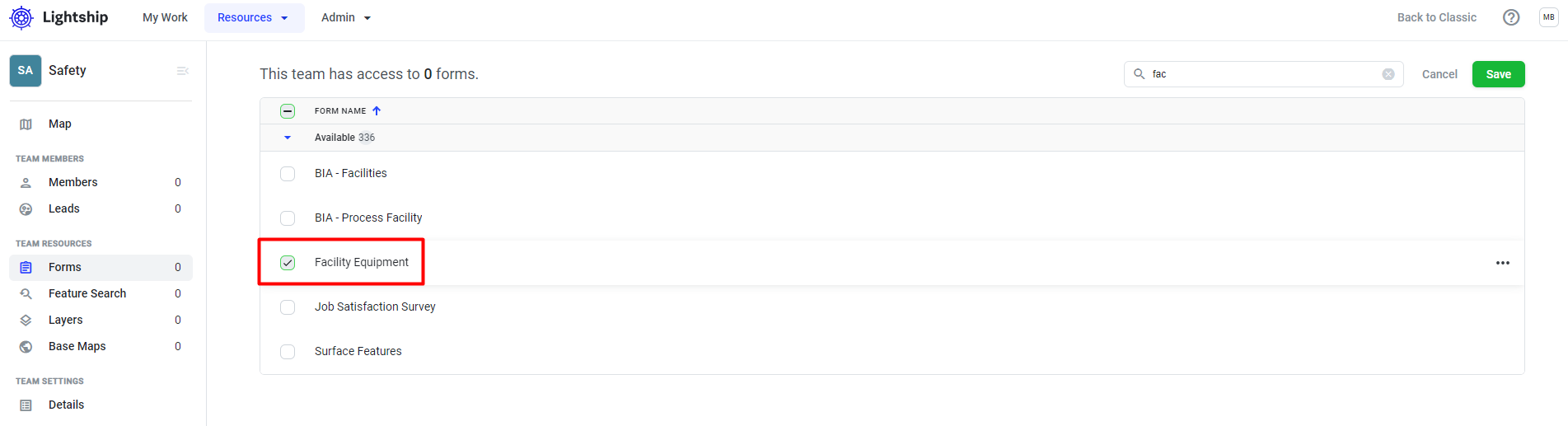
4. Next, confirm that the form is present in a workspace by checking under the workspace's Forms list.
*We can add a form to a workspace the same way we added a form to a team in step 2 above.
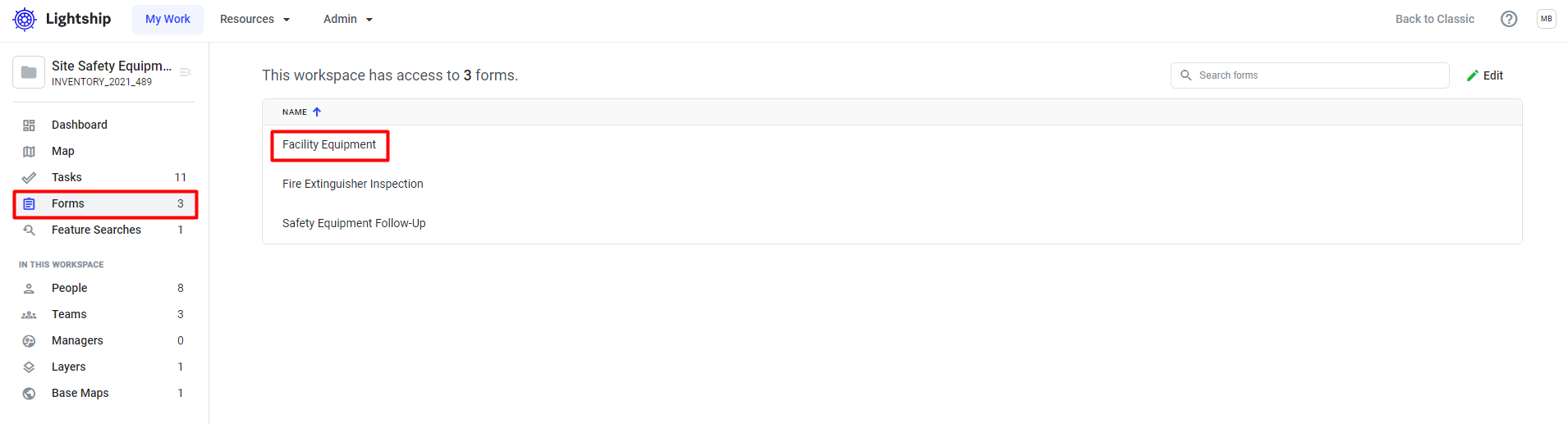
5. Lastly, confirm that the team has access to the workspace by opening the Teams list.
*We can add a team to a workspace the same way we added a form to a team in step 2 above.
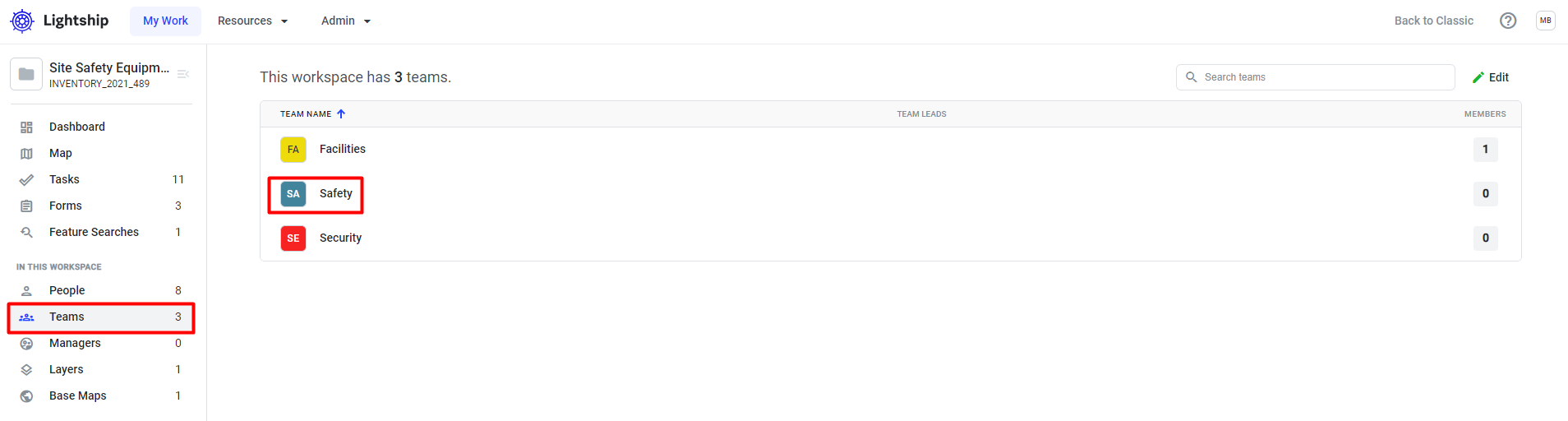

Comments